
In the disk, there is a file called the MBR (Master Boot Record). This file is located on the first byte and the first sector of your hard disk; really just the first. Understandably, this is the MBR marker disk presence. If the analogy, the MBR is like a map that leads the BIOS to find hard drive.
But many things can cause the MBR is damaged, such as a virus or accidentally formatted. If that happens, the operating system lost the signpost marked by the emergence of the message Operating System not found or missing operating system on the screen.
The solution of this problem is to restore the MBR file. The most common way is to make the process of recovery from the Windows CD. Way, boot to the Windows CD and select Repair (by pressing the R button) and enter the Recovery Console. After that, type fixmbr command to restore the MBR file.
For Windows Vista, the same concept although the procedure is slightly different. First, boot into Windows Vista DVD and select Repair Your Computer. When the System Recovery Options appears, select Command Prompt. After the Command Prompt window appears, type Bootrec.exe and press Enter.
If the Windows CD either gone anywhere, you can use the application of the Rescue Kit 9.0 Paragon Express artificial. This is a free application that has diverse functions, including restore the MBR. This application is bootable, meaning can be burned to a CD and a source of the boot process. When the system showed signs of loss of MBR, you have to do is boot to the CD containing this Rescue Kit. After that, select Corrector Boot menu, follow the procedures that have been determined, and the case lost MBR should have been resolved.







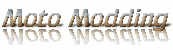
0 comments:
Post a Comment