
To upgrade the software of Windows 7 from Windows XP or Vista, the following procedure:
* Insert the Windows 7 DVD to DVD computer drives. AutoPlay DVD will play and display the Install Windows dialog box. If not, double click the setup.exe program on the DVD folder of Windows 7.
* To download, install and use Windows 7 Upgrade Advisor, click the Check Compatibility Online link to start the upgrade to Windows 7, click Install Now link.
* In the dialog box Get Important Updates for Installation, will be asked whether the user wants to download the update files install Windows 7.
* In the dialog box Please Read the License Terms, please make sure you read and understand the End User Licensing Agreement (EULA). Select I Accept the License Terms, click Next.
* In the dialog box Type Your Product Key for Activation, enter the product key of Windows 7, and make sure the option Automatically Activate Windows When I'm Free is checked, to enable the Windows Product Activation. After entering the product key, press Next.
* In the dialog box Which Type of Installation Do You Want?, Select Custom (Advanced) because you run a full installation on the installation of Windows XP or Vista that is.
* In the box doalog Where Do You Want to Install Windows?, You can select the partition where you will install Windows 7, click Next.
* The Setup application will appear warning that the selected partition contains the installation files from other Windows systems. After reading this information, click OK.
* Windows installation dialog box will appear and the upgrade process will run. Restart the computer and Windows 7 is ready to run.







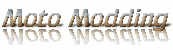
0 comments:
Post a Comment