
There are 3 procedures for a clean installation of Windows 7, which is installed on the system computer only, remove the disk, to format the operating system and install Windows 7, and finally install the new directory for dual booting.
If you use method 2 first, then make sure your computer can boot from the DVD drive, with the first step to change the boot drive from BIOS or CMOS, DVD Windows 7 is bootable and can run the automatic setup. The installation will last for 15 to 30 minutes, depending on engine speed computers you. Windows 7 are automatically entered into HTFS format disk partitions during the installation. Semua versi Windows 7 baik 32 bit atau 64 bit akan termasuk ke DVD yang sama. All versions of Windows 7 either 32 bits or 64 bits will fall into the same DVD.
If you install into the empty partition, then you can boot from the operating system in it that support with Windows 7, like Windows XP or Vista, just boot up, insert the Windows 7 DVD and select Install Now from the dialog box is displayed , then follow the procedure.
If Windows does not detect the DVD automatically, then you must make the setup.exe program from Start> Run (after running the Run, type D: / setup.exe, while in Vista using the Start> Search> search the DVD directory. If the computer has blank hard disk or nonexistent operating system in it, then you have to install from DVD Windows 7.
Tricks of the Windows 7 install on blank DVD disk without the OS:
- Insert the Windows 7 DVD that will start automatically to the DVD drive, then restart the computer. If Windows 7 Setup does not start automatically, make sure your computer is configured through the BIOS to boot from the DVD drive.
- You will be asked to select a regional to install Windows 7, click Next.
- Click Install Now to begin the installation.
- In the dialog box Software License Terms, please make sure you read and understand the End User Licensing Agreement (EULA). Jika sudah, klik pilihan I Accept the License Terms, dan klik Next. If so, click the option I Accept the License Terms, and click Next.
- in the dialog box Which Type of Installation Do You Want?, You can only select the option Custom (Advanced) because you're running a new installation on a blank hard drive, Click the Custom (Advanced) to continue.
- In the dialog box Where Do You Want to Install Windows?, Select the partition for the installation of Windows 7, When ready, select Next. If you need RAID or SCSI drivers, it's time
- Windows installation dialog box will appear 7 and the process will run, After some time, the computer will restart and trying to install Windows 7.
- after restarting, you'll see a notification that Windows 7 is ready for a new installation, Windows 7 then will update the settings and the Registry and complete the installation process.
- After complete installation, Windows 7 will ask you whether you want to provide a username and computer name, Make sure the computer name is unique, different from computers other, workgroup, or domain name on the network.
Once completed, click Next and Windows 7 is ready to run.







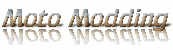
0 comments:
Post a Comment