These are tips for Backup File / DATA with VB Script
follow these steps:
1. Determine folder will be backed up, we can create a special folder to move all data files / essential data to the folder, for example I specify in the C: \ my data.
2. Make the target folder for these backups, for example D: \ Backup.
Keep backup folder or drive are on a different partition so that if there is damage to one drive / partition then we still have a backup of data on the drive / partition other.
3. Click Start> Run and then type notepad.
4. On the worksheet notepad type command as follows:
Set FSO = CreateObject ( "Scripting.FileSystemObject") fso.copyfolder "C: \ my data", "D: \ Backup" done = MsgBox ( "Done", vbOKonly, "Process Data Backup")
The first line is a variable setting, the second line shows the copy folder from source to the target folder. You can switch to another folder for your needs. The third line tells that the backup process has been completed.
5. Then save the program by selecting File> Save as
6. then specify the folder where you save it, or direct you save on Select Desktop.All Files on Save as type. Give your name as you wish files ending with *. vbs, for example Back.vbs.
7. Now try running the program on the desktop Backup.vbs by double clicking. If you find a message "done" that means the backup process has been completed.
Subscribe to:
Post Comments (Atom)







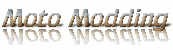
0 comments:
Post a Comment