There are ways other emergency we can do that is by way of a Virtual Memory, a technique in which the operating system will allocate part of the contents of hard disks to be added to the computer memory. Allocation of part of the contents of your hard drive is called Paging File.
Here are the steps to create a Virtual Memory :
First, click Start>> Control Panel>> System that will appear the window "System Properties".
Second, click the tab "Advanced" and then on the box "performance", click the settings to get a window "Perfomance Options".
Third, in the window "Perfomance options", select the tab "Advance".
Fourth, then the box "Virtual Memory", click "Change", then will appear the list of disks in our computers, like the screenshot below.

Fifth, then select a drive to the Virtual Memory which we will create. Please choose a different drive with the location of the drive system. Then click on "Custom Size".

Sixth, fill in the Initial size value and the Maximum size in MB. As a guideline, for the Initial size value, 1.5 times the RAM capacity. As for the value of Maximum size, RAM capacity multiplied by 3.
For example, suppose that our RAM capacity is 512 MB, then the value of the Initial size is 756 MB, for maximum size is 1512 MB.
Seventh, make sure there is free space on the hard drive to accommodate the virtual memory that we make it.
Eighth, and then click OK







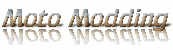
0 comments:
Post a Comment