By default, each of us to open the Start menu then we will see the user name that we use to login to appear at the top menu. If you want, we can remove the user name by using the windows facility, gpedit.msc.
The steps are as follows.
First, run gpedit.msc by clicking the [Start] [Run]>> then type "gpedit.msc" (without the quotes) to get a window group policy editor.
Second, click User Configuration \ Administrative Templates \ Start Menu and Taskbar \
Third, in the right pane, double click on "Remove user name from Start Menu"
Fourth, then will appear the window "Remove user name from Start Menu Properties"
Fifth, select the option "Enabled" and then continue with the "Apply" and or "OK".
Sixth, close the windows group policy editor
Seventh, completed
Now, try to click on the Start menu and make sure the user name it has not appeared again.
Subscribe to:
Post Comments (Atom)







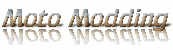
0 comments:
Post a Comment